Proven Two-Window View
Copying folders and files in Windows Explorer is always something of a challenge: First you have to copy the selection to the clipboard, either using the keyboard or the context menu. Next you have to select the target folder to which you want to transfer the objects. To copy files via drag & drop, you need to open a second window, then reposition it.
SpeedCommander always displays two windows. One folder contains the source folder, the other one the target folder. This way you always have a clear view of both source and target, making it faster to copy and move folders.
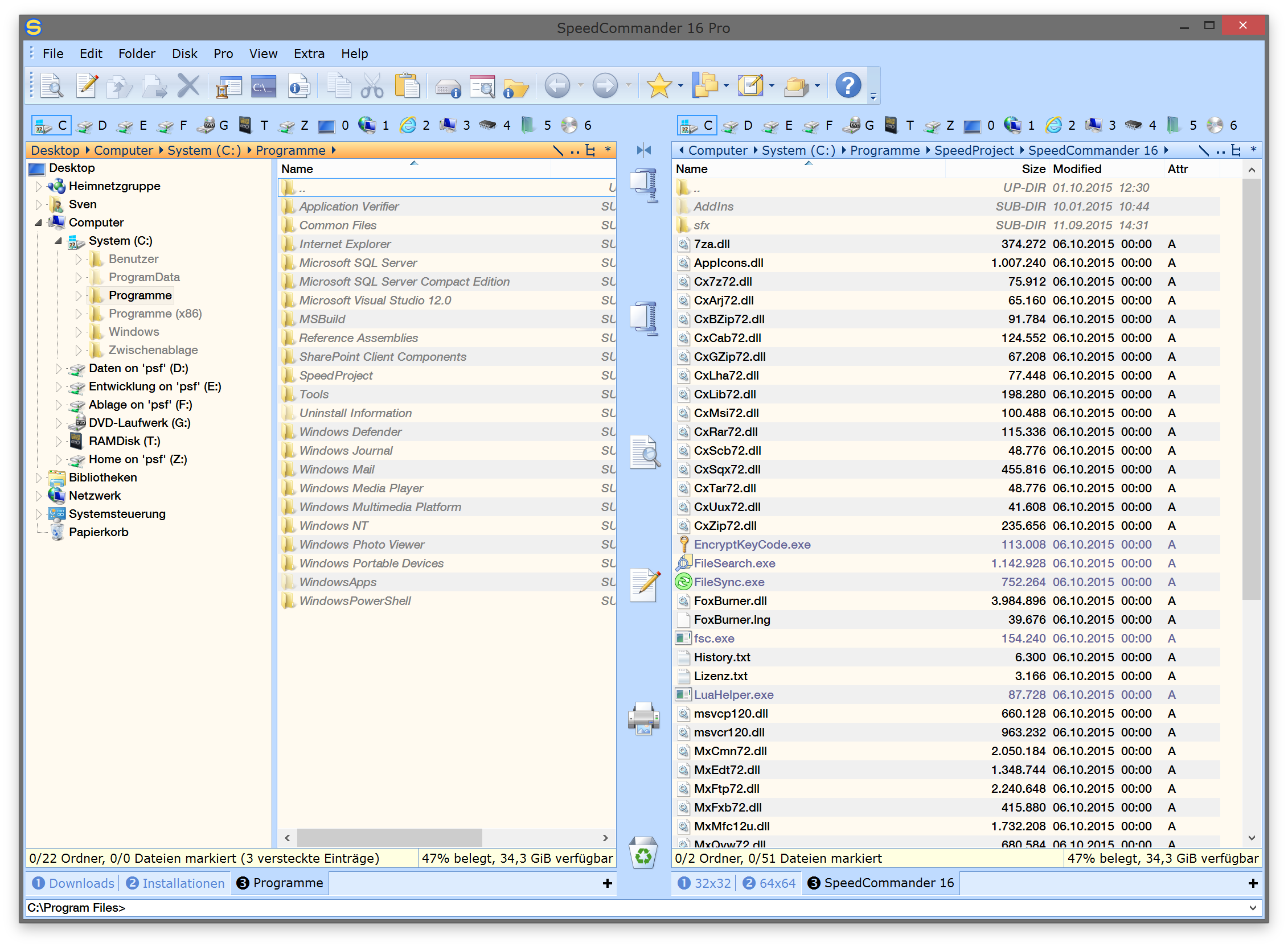
Left and right folder windows with optional tree view (left)