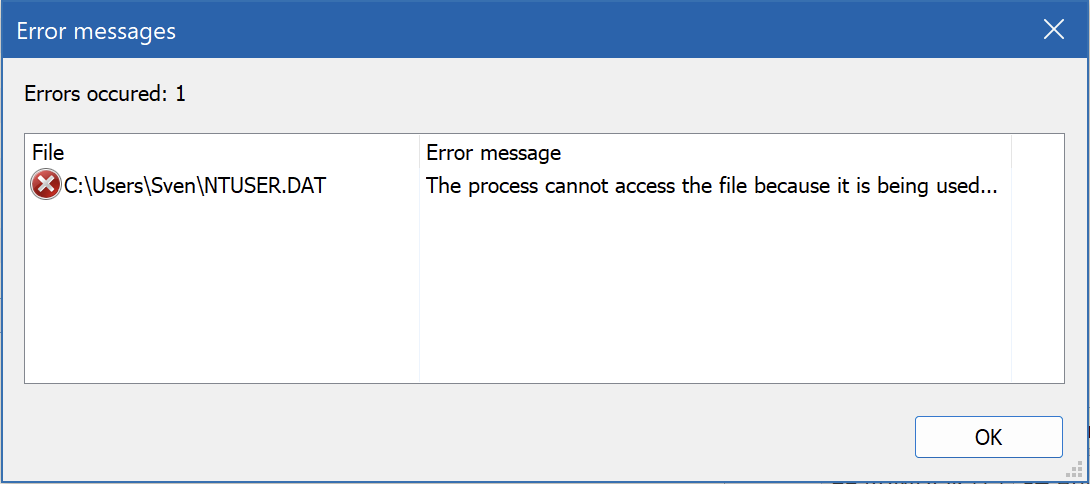Every SpeedCommander update brings new features. This page provides an overview of the most important new features. Is there a feature you are missing? You can send us your suggestions and requests in the user forum.
New features for
SpeedCommander 22
Using tags to label files and folders (Pro version)
Files and folders can be labeled with tags in the Pro version.
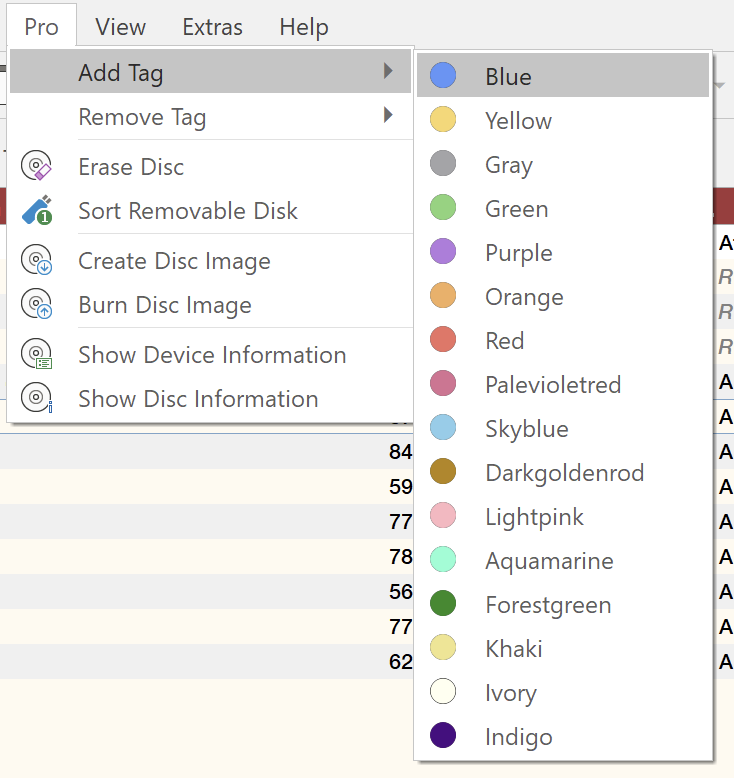
In the details view, the tags are displayed before the file name.
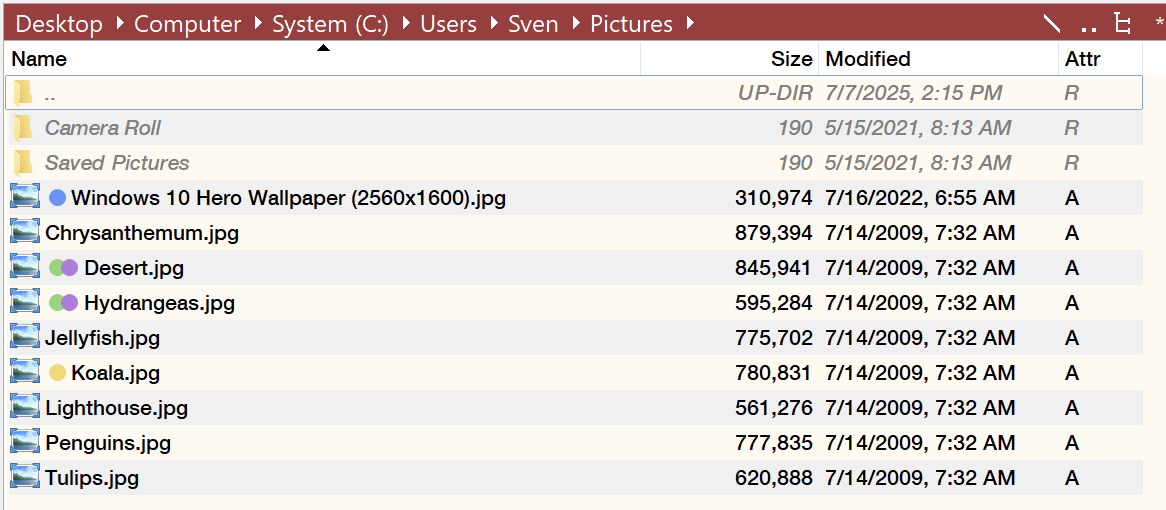
In the thumbnail view, the tags appear on the file icon.
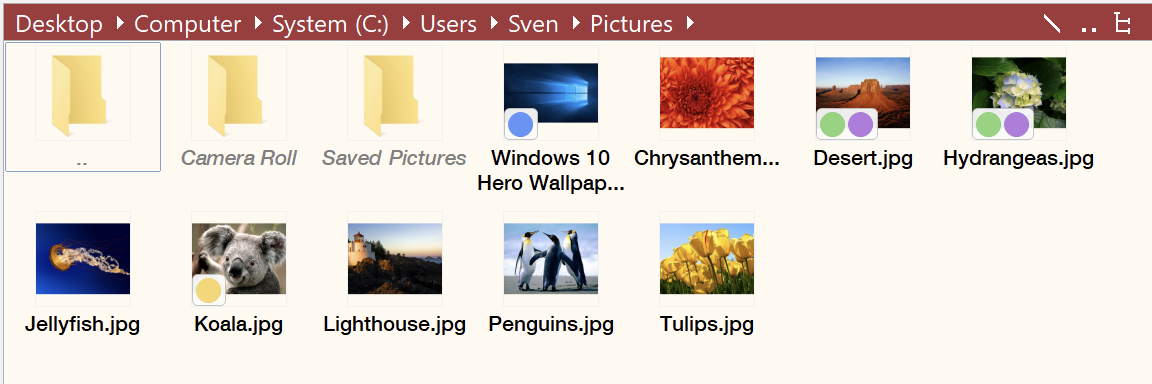
Tags can have the status ‘Pinned’ so that files with this tag are always displayed at the top of the list.
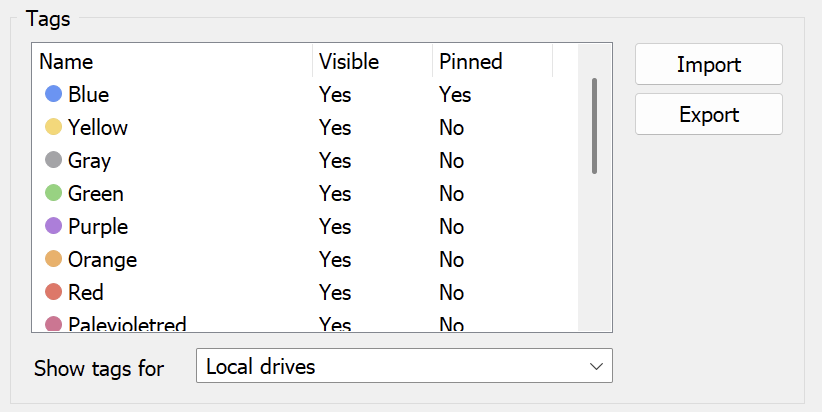
Faster searching in FileSearch with ‘Everything’ (Pro version)
With the help of Everything, search operations on NTFS drives can be accelerated significantly.
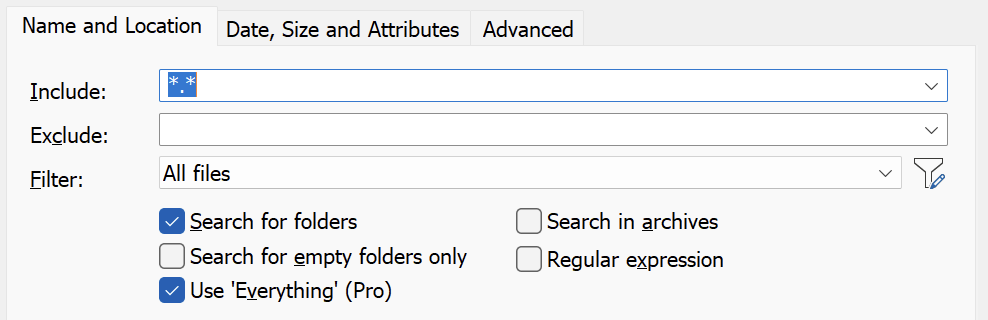
Using the ‘Everything’ search parameters (Pro version)
Special ‘Everything’ search parameters can be passed directly to ‘Everything’.
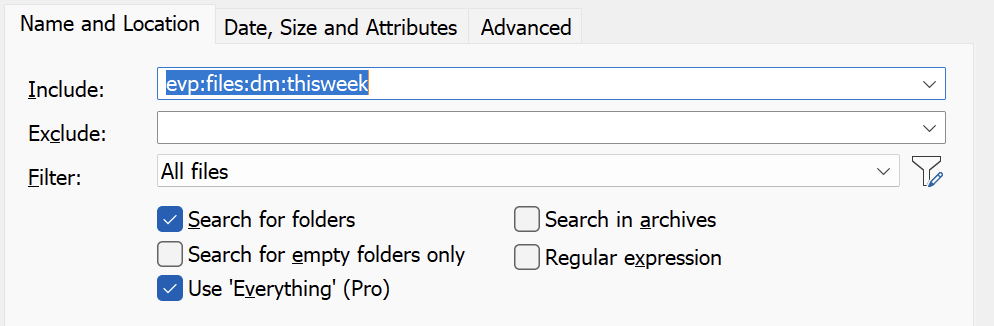
Using ‘Everything’ for calculating folder sizes (Pro version)
In the Pro version, ‘Everything’ can speed up the calculation of folder sizes.
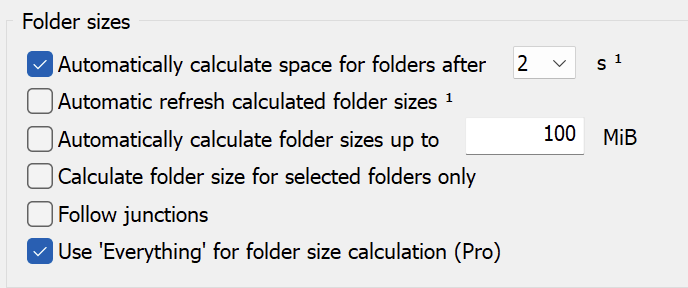
Automatic resizing of the name column according to the window width
The width of the name column adjusts automatically when you enlarge or reduce the window.
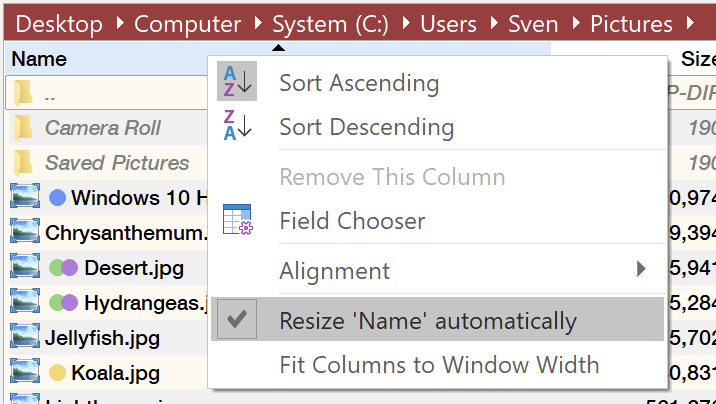
Sorting by multiple criteria
The list view supports sorting entries with the same data according to multiple criteria.
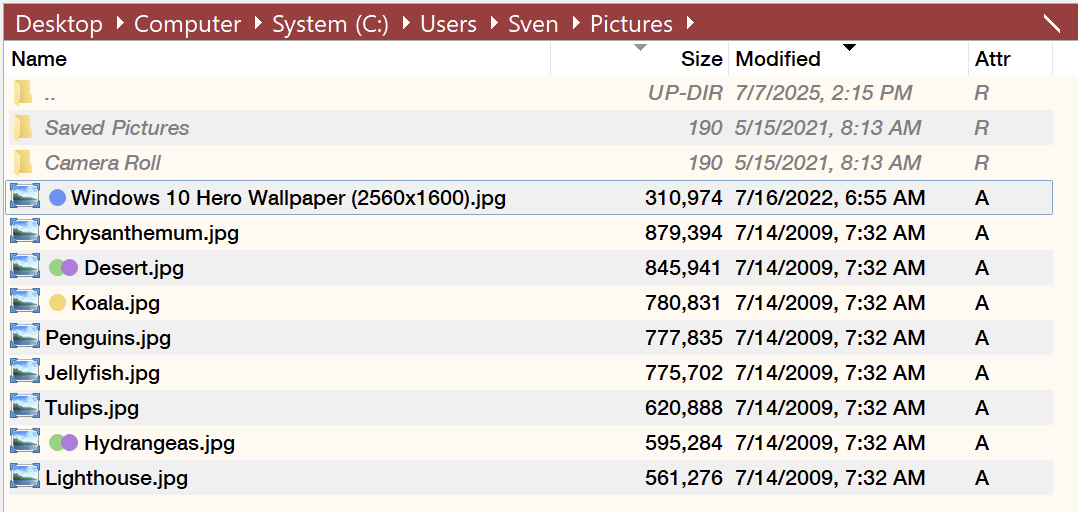
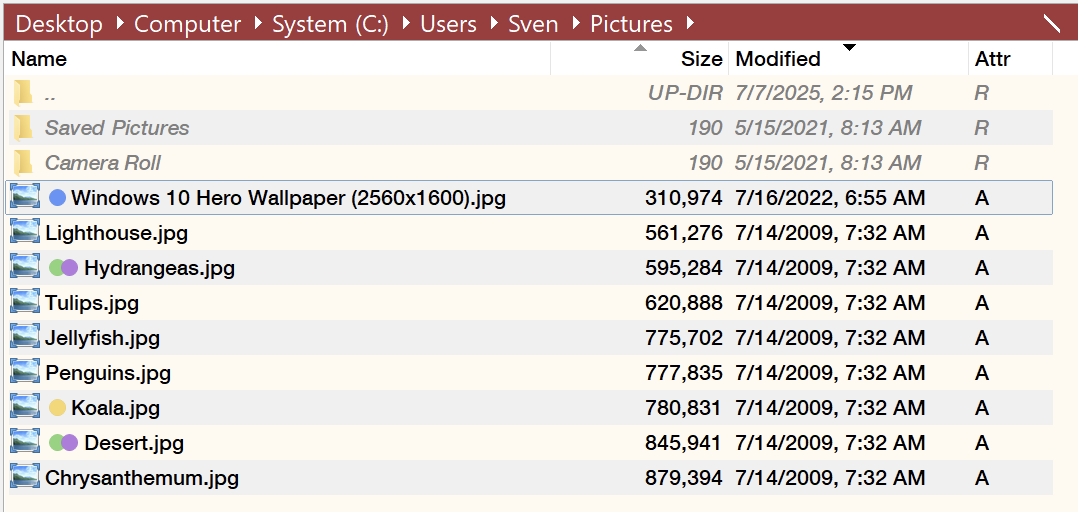
“Pin to Start” and “Unpin from Start” in the context menu
The context menu commands Pin to Start and Unpin from Start can now also be executed in SpeedCommander.
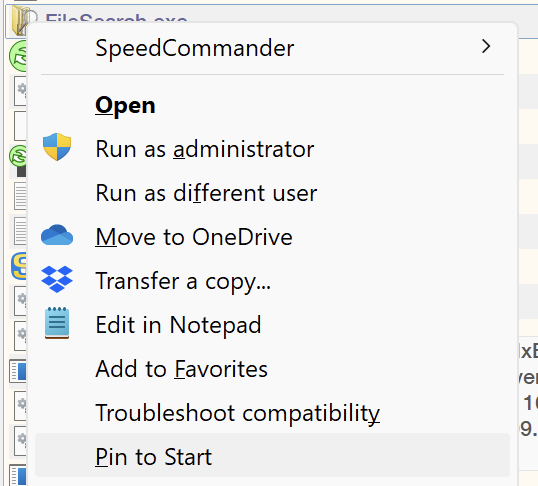
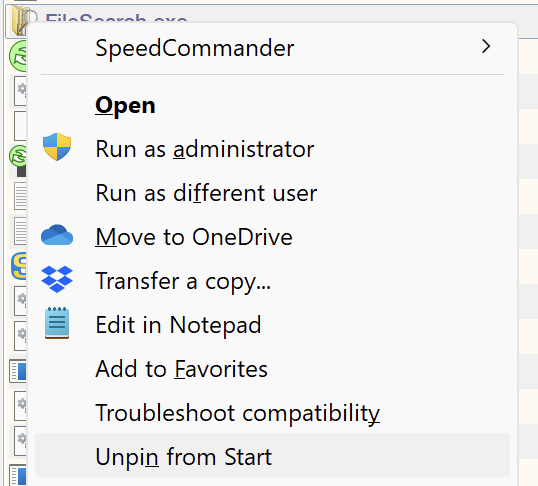
Viewing image files in Windows Photo Viewer
When you open a file associated with Windows Photo Viewer, you can browse through all the files in the same folder in Windows Photo Viewer.
<i class=”fa fa-plus”></i> Pro: Tags for files and folders
<i class=”fa fa-plus”></i> Pro: Integration of ‘Everything’
<i class=”fa fa-plus”></i> Adjustable spacing between list view items
<i class=”fa fa-plus”></i> Overhauled macro editor
<i class=”fa fa-plus”></i> Sorting by multiple criteria
<i class=”fa fa-plus”></i> Integration of libvlc.dll & IrfanView
<i class=”fa fa-plus”></i> Regular expressions in FileSearch
<i class=”fa fa-plus”></i> Folder structure for macros
<i class=”fa fa-plus”></i> Creating folders across multiple levels
The spacing between items in the list view can be customized in various levels.
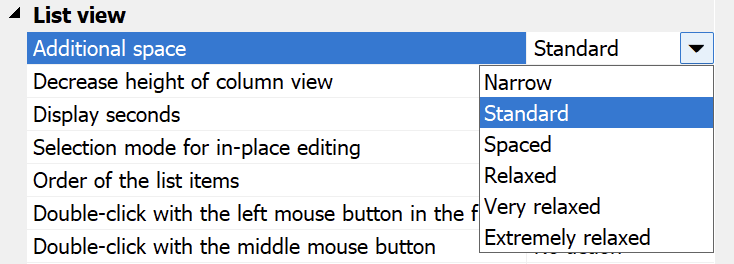
Standard spacing (slightly more spacious than in previous versions):
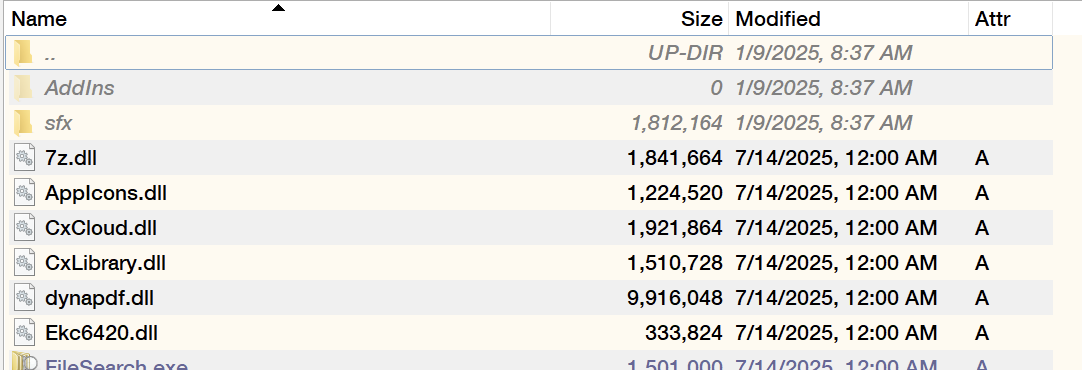
A little more spacing:
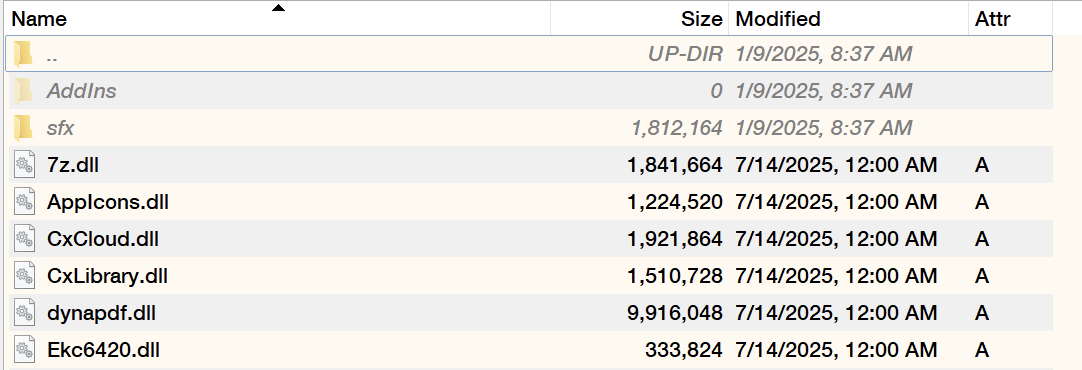
Very relaxed spacing:
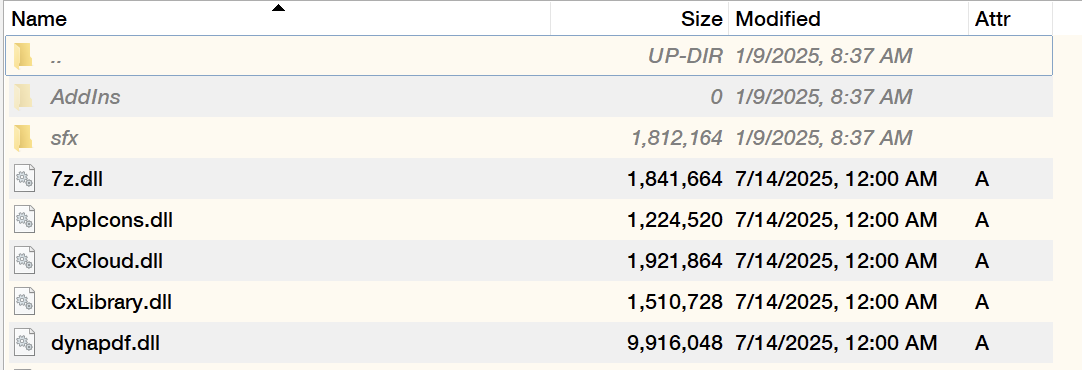
Integration of IrfanView / XnView and libVLC.dll
In Quick View, libVLC.dll can be integrated for displaying audio and video files, and IrfanView / XnView for displaying image files.
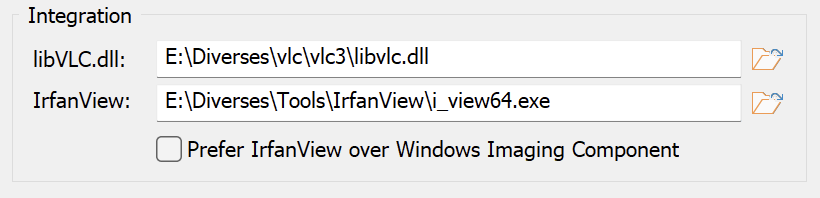
Creating folders across multiple levels
When creating a new folder, multiple nested folders can be created at the same time.
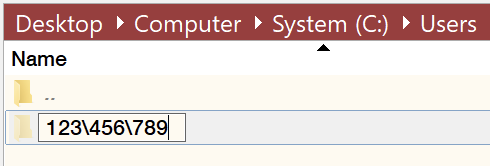
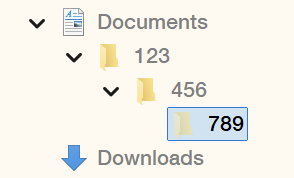
Using folders to better organize macros
A folder hierarchy provides a clearer structure for users with many macros.
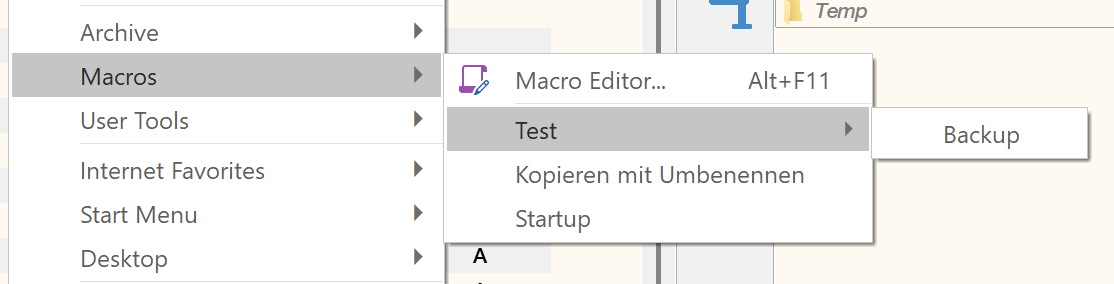
Snippets for frequently used functions in various macros
Frequently used functions can be stored in small code snippets and thus used by multiple macros.
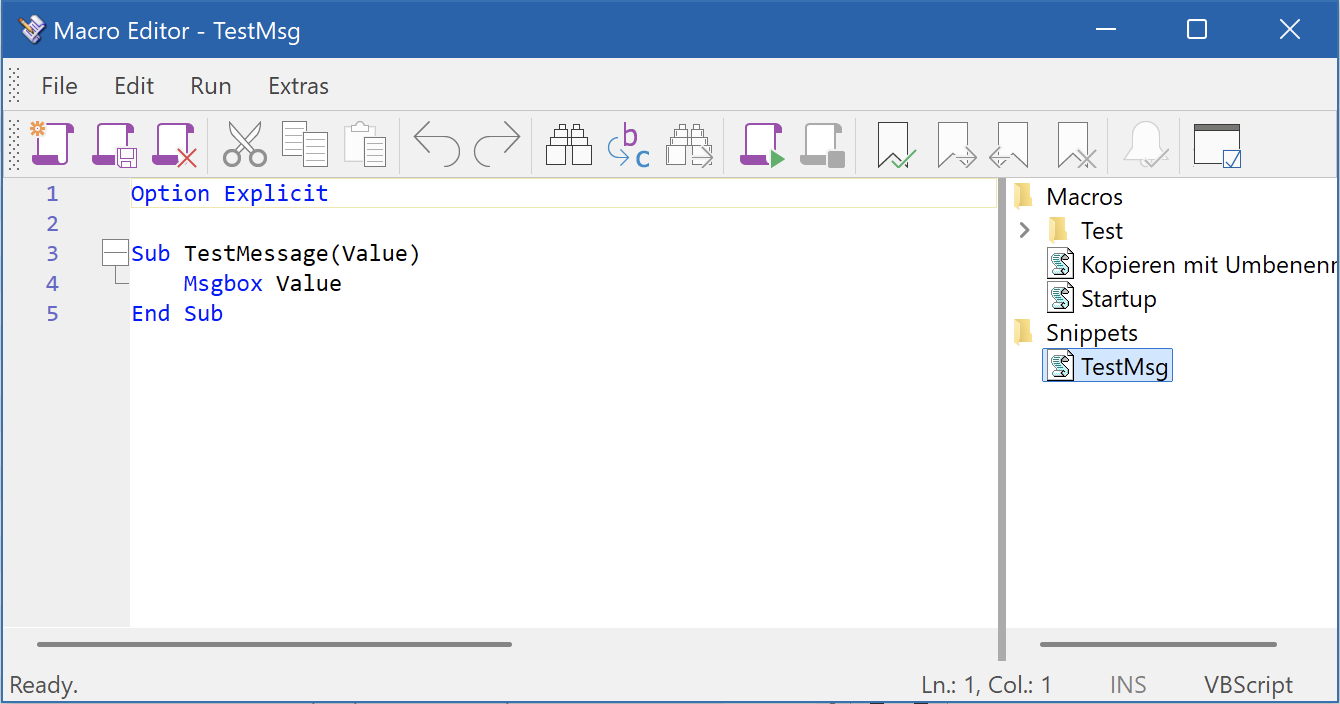
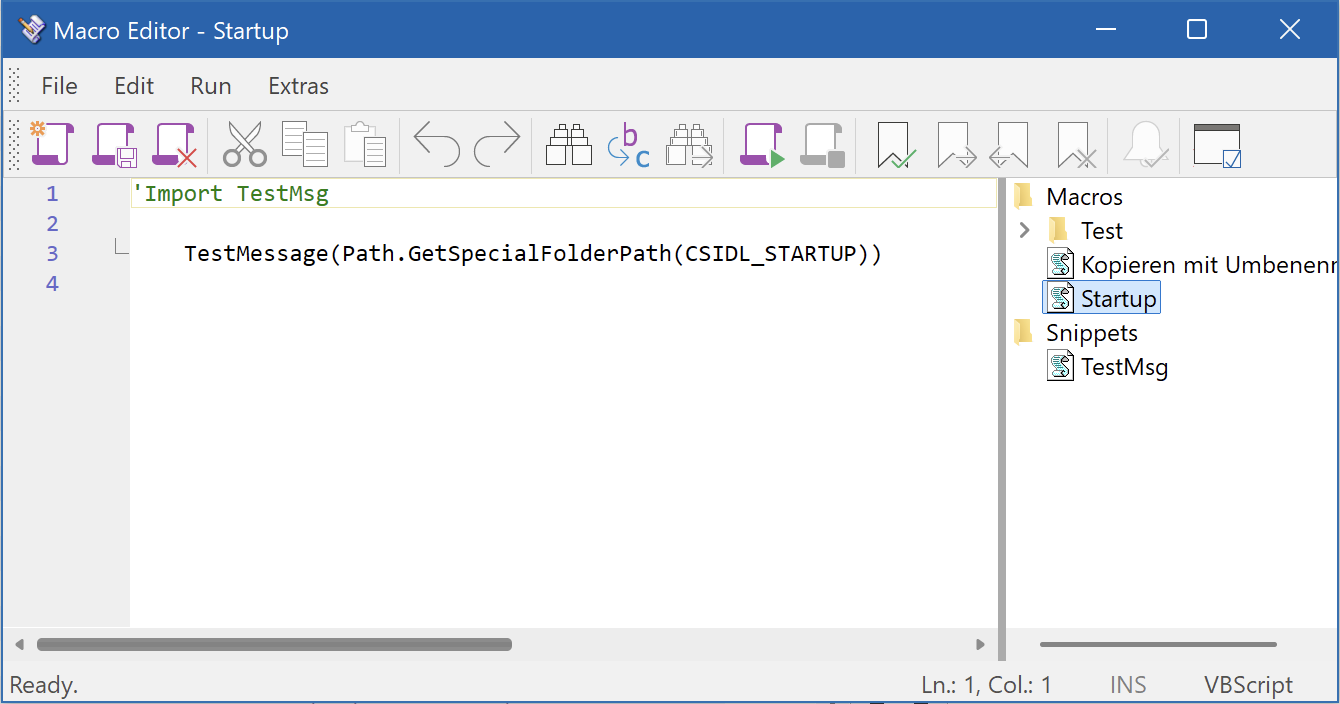
Overhauled macro editor
The macro editor has been improved and is now also based on Scintilla.
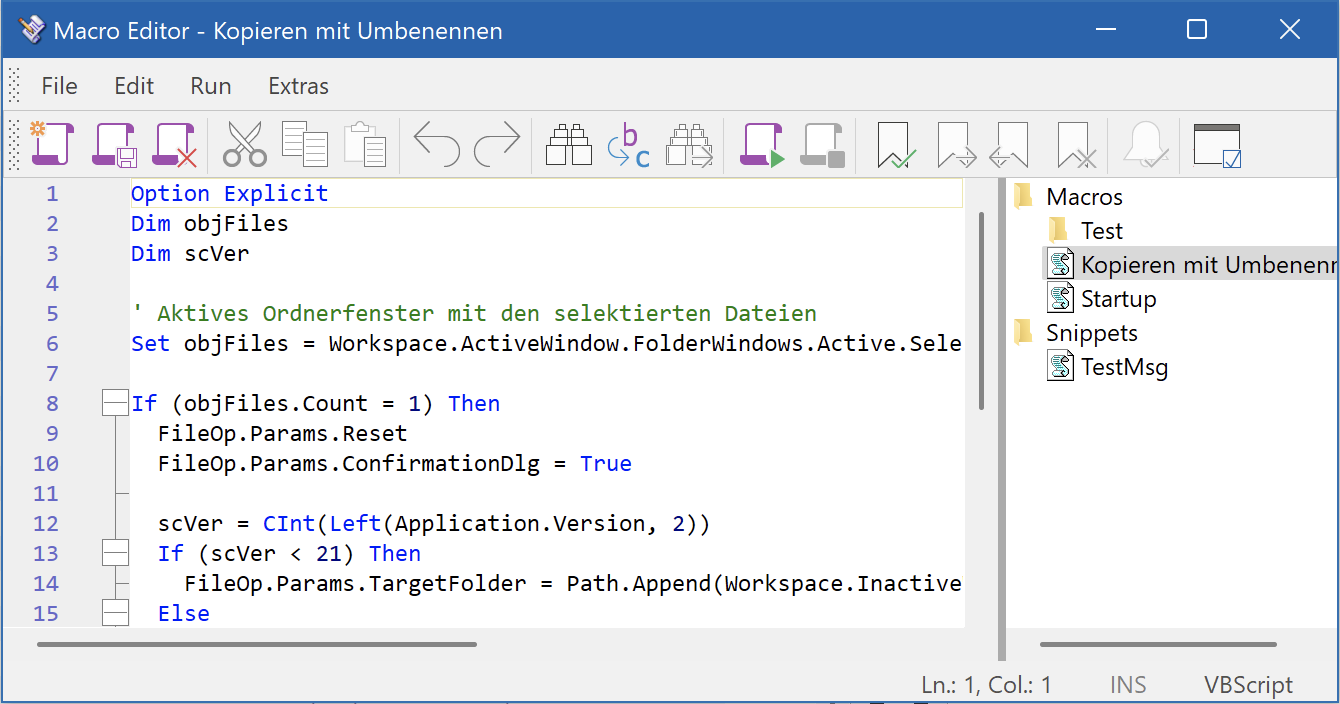
Dark mode for the macro editor
The macro editor now also supports dark mode.
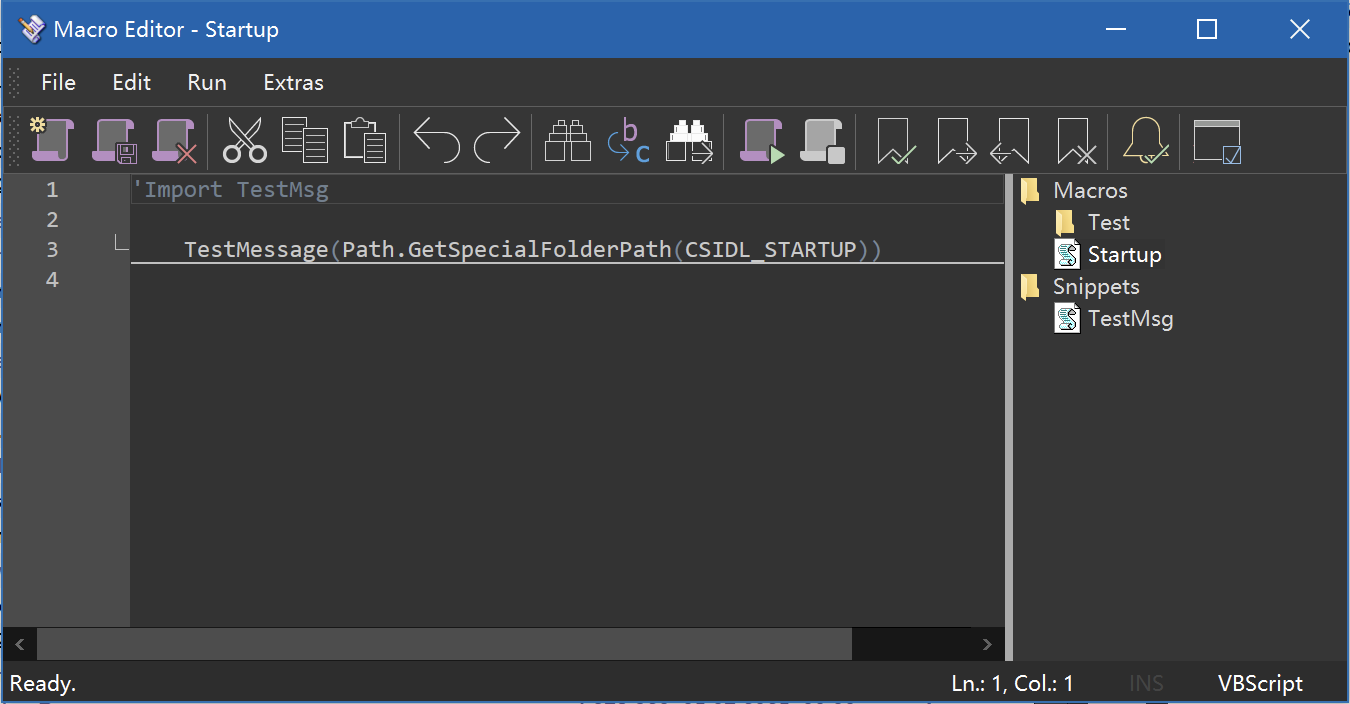
Debugging in the macro editor
Macros can be debugged directly in the macro editor if an ActiveScript debugger is installed (e.g. Visual Studio).
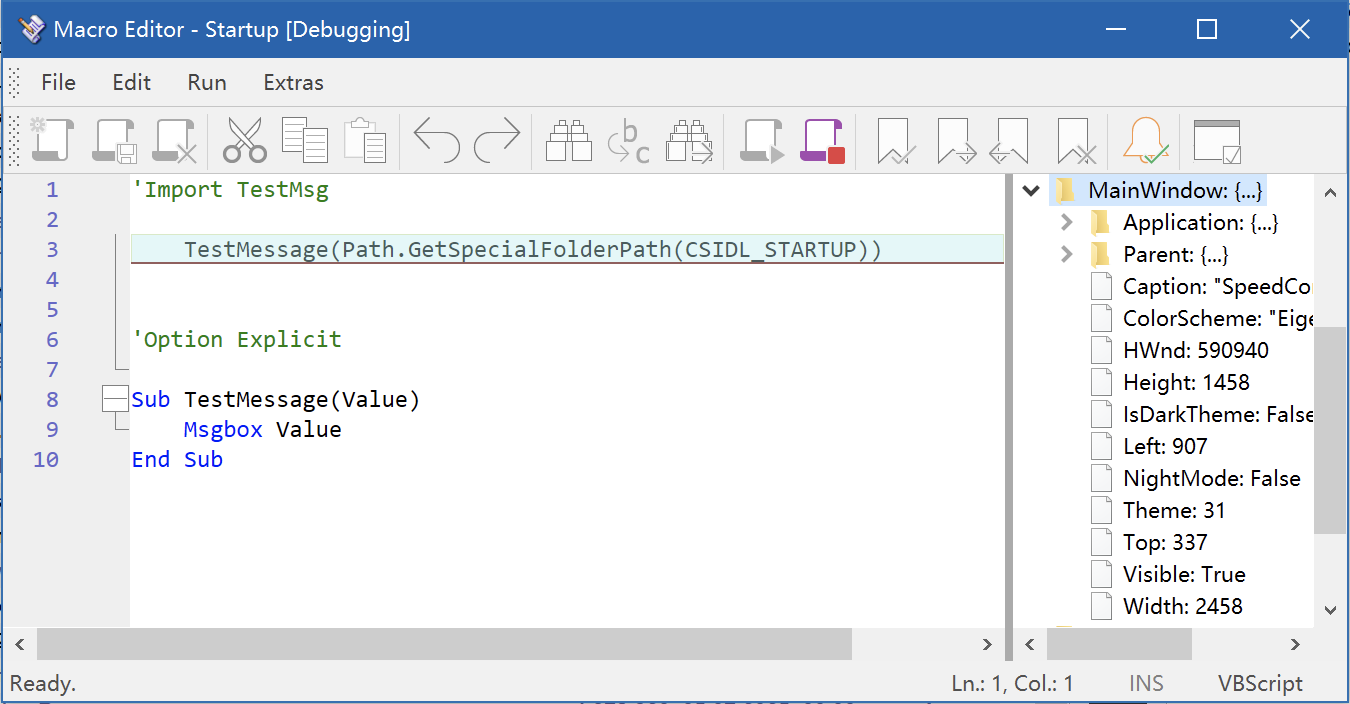
Customizing colors for the change history in SpeedEdit
The colors for the change history can be customized.
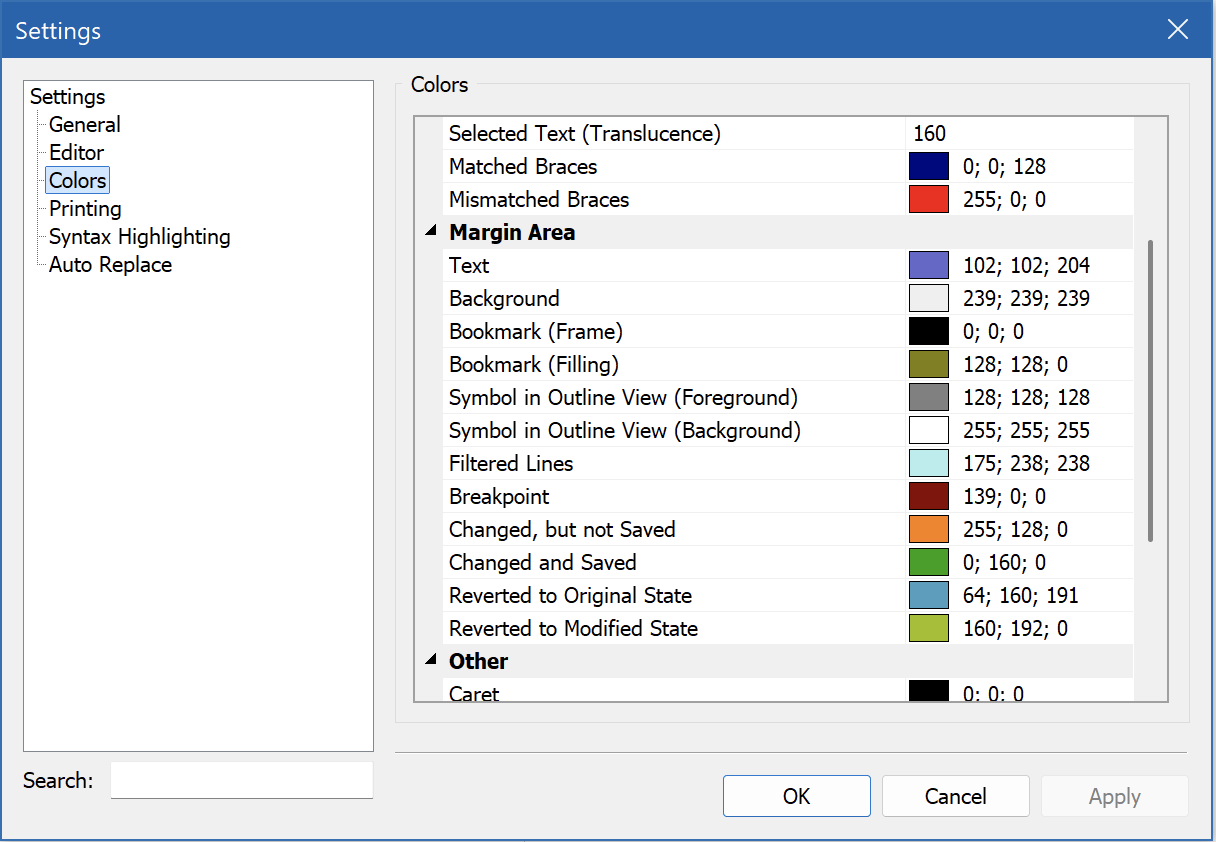
New commands in the tab context menus of SpeedEdit and SpeedView
The tab context menus in SpeedEdit and SpeedView contain the new commands Close All and Close All Others, Show File in Parent Folder, and Copy Path Name to Clipboard.
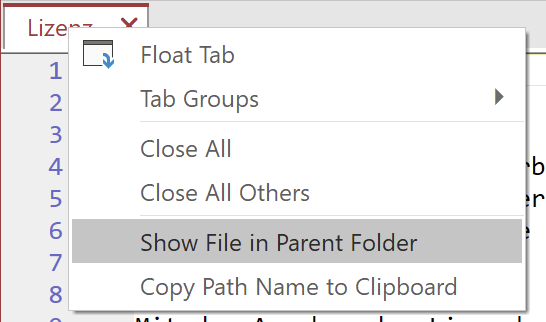
User-friendly display of data stream names
The canonical name of the data stream is displayed in the More Properties dialog and in the confirmation prompt for data stream loss during copying.
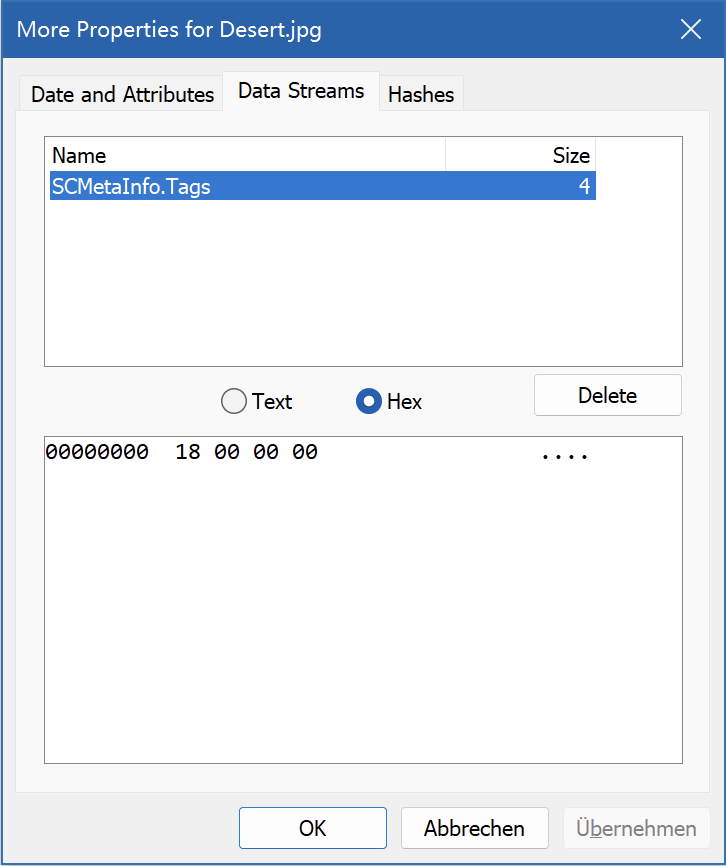
Impoved error dialog
Displaying the file name and error message in separate columns improves clarity.